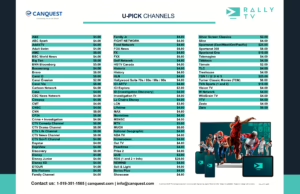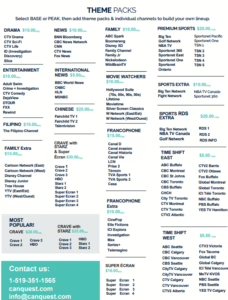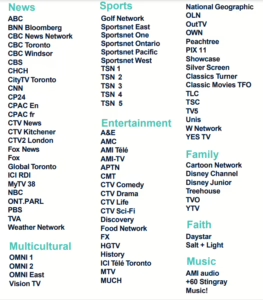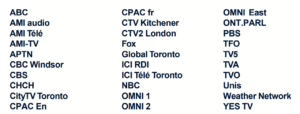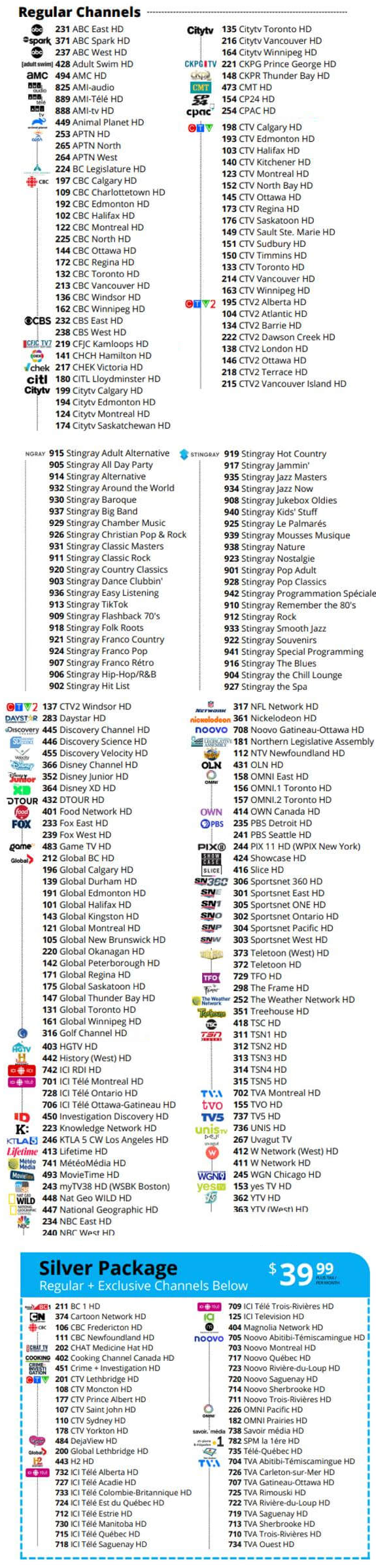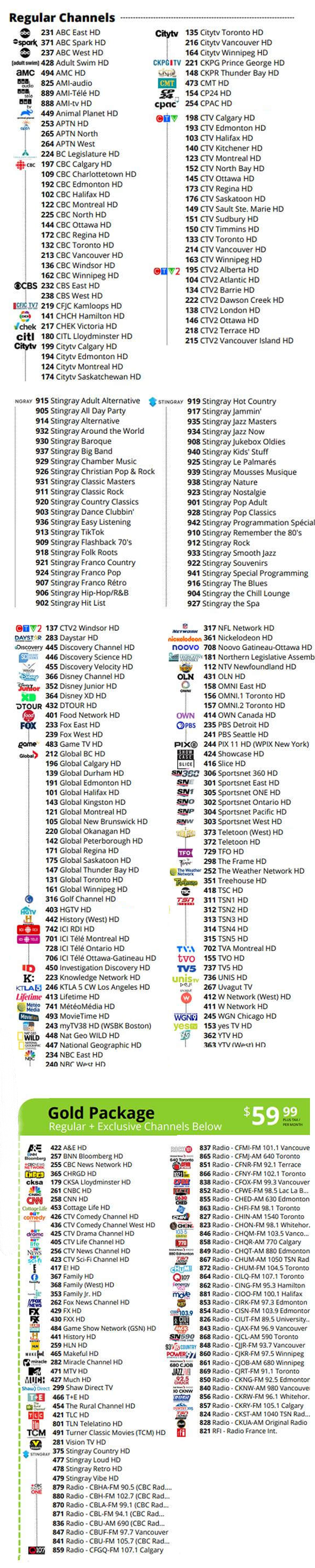Here Are Some Tips To Troubleshooting Your Internet Connection – blog
I’m sure you’ve experienced that moment of frustration where you can see you’re connected to your wi-fi network, but it isn’t working… you can see in your wi-fi menu that it’s available, but still nothing. Aaarrgh! I don’t know if this will make you feel better or not, but it happens to everybody, regardless of your tech, your internet service provider, or your router.
There are several reasons why your connection isn’t behaving as you like, fortunately, the solution is often pretty simple. That’s why we wanted to put together this guide for you, to help troubleshoot your internet connection.
EASY FIXES TO TRY FIRST
RESTART YOUR DEVICE:
I’m sorry, I know that’s cliche… advising you to turn it off and on again. But it works more often than not, especially in a connectivity issue such as this, which is why we start with it.
CHECK IF YOUR INTERNET IS DOWN:
Use your phone to see if your Internet Service Provider (ISP) is reporting an outage. You may also find your neighbours on social media are reporting an outage.
TROUBLESHOOTING ROUTERS AND MODEMS
Your modem is a little box connecting your home network to the internet. A router is a separate piece of technology, sometimes built into the modem, sometimes sold separately. It lets you open multiple connections at the same time, such as streaming a movie on your tv, while your spouse is doing some online shopping, and the kids are in their bedroom researching their homework.
If the above “Easy Fixes” don’t provide a solution, you might find it helpful to test your wi-fi on different devices Are you able to connect on your phone, but not your laptop? If so, the issue is with your hardware. However, if you’re unable to connect any device then you know the problem is likely with your modem or router, or even the ethernet cable that connects the two. To narrow down the problem further:
RESTART THEM BOTH:
As we mentioned above, it really does solve the problem most of the time, especially if you have multiple web users, sometimes the network gets bogged down by all the traffic. It’s a trick that coffee shops, hotels and other vendors who offer public internet do regularly to improve their connectivity. If your router and modem are separate devices restart them separately so you can see which one is the problem.
TEST YOUR ETHERNET CABLE:
These cables are often damaged by pets or pests, so it’s worth trying. Plus, if you’re like most of us, you probably have a box of cables and connectors for these just in case moments. Ethernet cables tend to pile up in those boxes, so grab one if you have it and switch it out.
UPDATING YOUR HARDWARE
If the problem still isn’t solved, and you’re finding it more and more difficult to connect, then it’s time to check the hardware. We tend to replace laptops and phones more than our modems and routers, yet this technology gets old and affects your internet experience. If you don’t update your router’s firmware, your speed, security, and connectivity are affected. Updating your firmware is pretty easy, there are step-by-step instructions in this article. The solutions and steps in this guide may seem difficult or time consuming, however, it should only take 10-15 minutes to complete every step from restarting your device, to updating your firmware. Once you’ve exhausted these solutions and are still having connection problems your final step is to call your internet service provider. Chances are, their tech support team will be able to offer you a solid reason your modem isn’t properly communicating with the network.